WhatsApp is a great tool to stay connected with family & friends. But it also has great potential to cause a lot of stress. Sometimes because you get too many messages, sometimes because you are waiting for someone special to respond to a message. While you usually cannot change the way people communicate with you, you can change the way you handle such situations. And luckily, there are WhatsApp settings that support you in doing this. Keep in mind that these settings will also need a change in your behaviour. It’s a lot about letting go of control and protect yourself from being controlled. If you’re not yet sure what this means, just keep reading! Here are our top 5 WhatsApp settings that will make your life easier and lower your stress level:
Never ever enable ‘Last Seen’

Have you ever been waiting for someone to answer a message and wonder why this other person is not responding even though you see that the person was online a few seconds ago? Or even worse: This other person was just online but didn’t even read your message?! This is often a situation where people start making assumptions and jump to bad conclusions about why someone is not responding.
If you run into such situations a lot, this can be extremely exhausting! So let’s try to avoid them. Usually, the reason why someone is not responding is very unspectacular. – You’ve probably been in the same position yourself. If you are busy with things like driving a car, talking to a real person, etc. you cannot answer right away. So, it’s time to get rid of this ‘last seen’ information – it’s an information that is of no use. It will neither speed up the response time, nor will it help you figure out when you will get an answer.
Luckily, it’s super easy to disable this information in WhatsApp’s settings: Open WhatsApp, tap on ‘Account‘, select ‘Privacy‘, then select ‘Last Seen‘, and activate ‘Nobody‘. This will not only eliminate the ‘Last Seen’ information for you, but also for anyone else. Meaning, that no one can check, when YOU have been online recently. If you are not sure if you really want to make this change – do a trial run for just one week. It might feel a little odd at the beginning, but in the end, you will not want to change it back! Guaranteed!
Disable ‘Read Receipts’
Are you aware of those tiny little check-marks at the bottom of each message?

One grey check-mark means that your message has been sent, but not yet received.

Two grey check-marks mean that your message has been received, but not yet read.

Two blue check-marks mean that your message has been read.
Those little check-marks add another level of control on top of the ‘Last Seen’ feature to WhatsApp. It’s not just that you can control someone else but also the other way around: Thant anyone else can control you. People often expect an immediate response once their message is marked as ‘read’. “If you have the time to read it, then you also have the time to write back.” some may think.
Use message previews
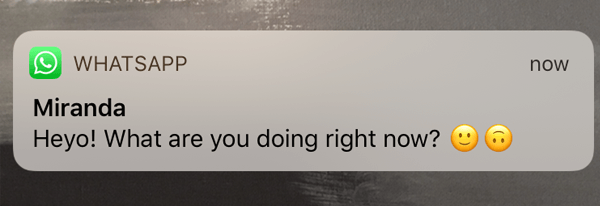
If you don’t want to disable ‘Read Receipts’, this tip will come in handy! Whenever you receive a WhatsApp message on your phone (and if WhatsApp is not open at that moment), you will see a preview of the message text. If you don’t open WhatsApp, but either slide down the message (at the moment you receive it) or open the ‘Notification Center’ on your iPhone (see
Set groups to ‘Mute’
Does the following screen look familiar? 😉
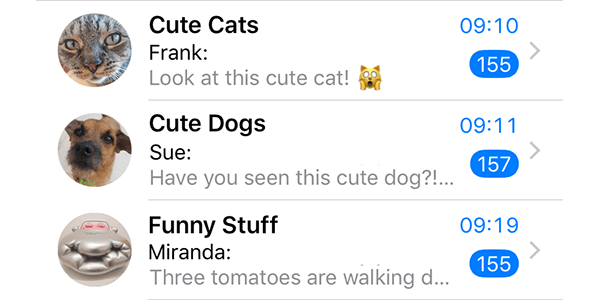
Groups are a great feature in WhatsApp. It makes communication with a group of friends so much easier… and so much spammier! Do you have one of those WhatsApp groups where people post basically everything they find on the Internet? If this is the case, then it’s time to mute them. You don’t have to leave those groups, you just have to disable notifications for them and this is what the ‘mute’ option in WhatsApp does.
Open WhatsApp, select ‘Chats‘ and slide the group you would like to mute to the left (on Android you would do a long-tap). Then select ‘More‘ and tap on ‘Mute‘. Unfortunately, you cannot mute groups forever, but you can mute them for a year. Once you’ve muted all of those spammy groups, enjoy the silence!
Block negative persons
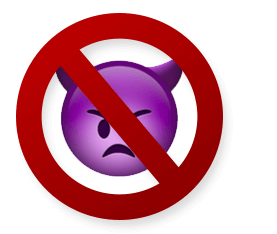
Do you have someone who just won’t back up? Someone who keeps sending you annoying messages? Someone who always brings you down? – You are not alone! It even seems to be quite common and that’s why there is a setting to block a contact on WhatsApp.
How does it work? If you block a contact, this particular person will not recognize it at first. If he or she sends you a message, this message will get the status ‘sent’ (one grey check-mark) but will never be delivered to you. There is NO alert message on the blocked person’s phone saying ‘XY has blocked you’. The message will simply not get delivered to you. Now, you may be asking: “What happens to those undelivered messages once I unblock that contact?”. Good question! The answer is simple: Nothing. You will not get those undelivered messages redelivered once you unblock a person. But if you try to send a message to a blocked contact, you will get an alert asking you whether you would like to unblock that contact.
How to block a person
If you have a person in your life that is not backing up and always brings you down, we recommend not just to block that person, but also to delete the whole conversation. This way, you won’t see the person at all when you open WhatsApp!
Bonus Pro Tip: Use WhatsApp for Desktop

Did you know that you can use WhatsApp on a Mac or on a Windows PC? – With keyboard? It makes writing messages so much easier! If you are a lot in front of a notebook or desktop, go ahead and try it out!
Looking for more ideas to reduce your stress level?
Then you should check out our articles about food, nature, and physical activity! If you are not aware of what is causing stress in your life, consider starting a diary.
